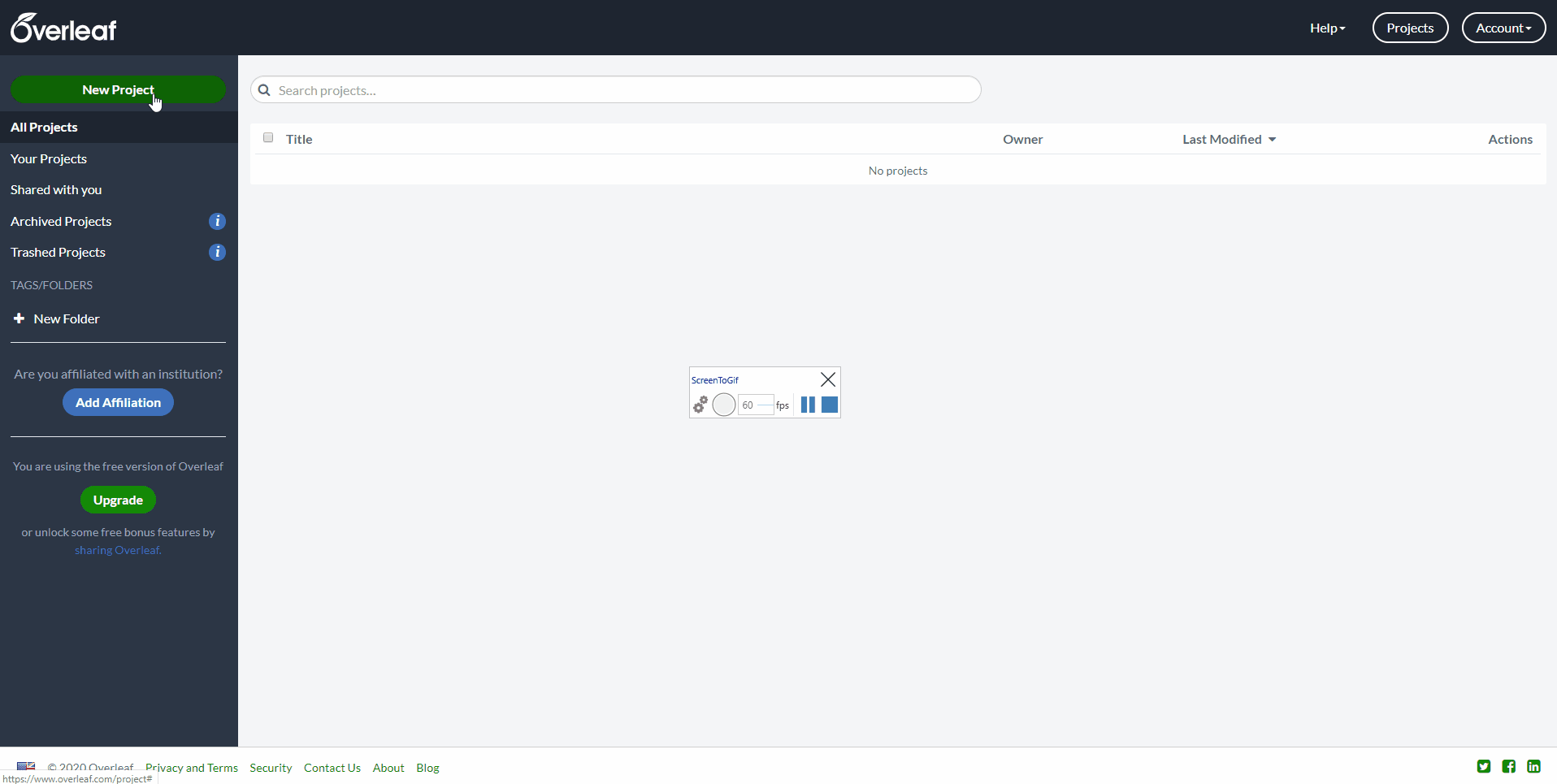Properly Install and Prepare the LaTeX Environment (With GIFs)
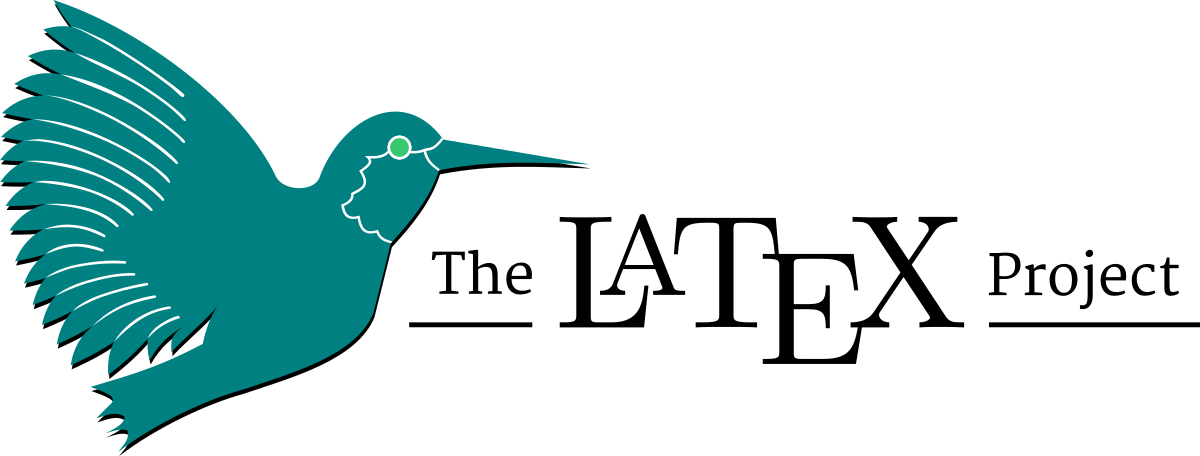
LaTeX (pronounced lah-tech) is an essential tool for anyone looking to publish or create scientific writings. Its sole use is not high-level academics; however, as it can be used at the high school level, or by those who just want to create professionally formatted papers.
Incorrectly installing LaTeX could lead to frustration and issues down the line, which is why I will demonstrate how to properly setup your environment.
What is LaTeX
LaTeX is a document preparation system, or software used to create professional documents. LaTeX is used often in STEM to write papers or documentation, and is similar to a coding language in usage and structure.
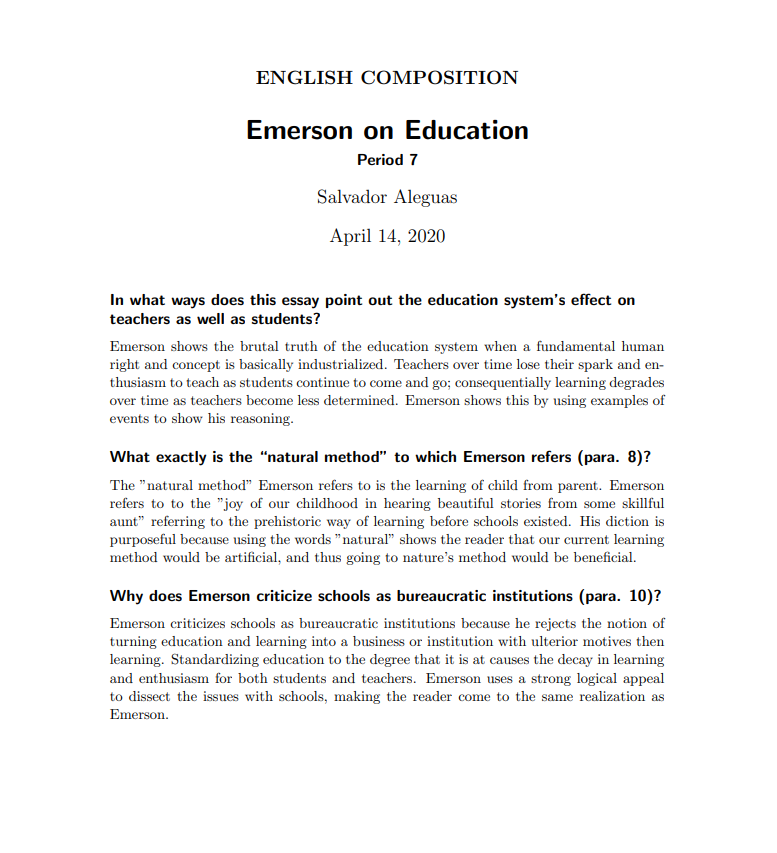
The “correct” way
Now, there is no one “correct” method of setting up your environment, as you can reach the same result with different methods. You could technically run and compile everything through a command line.
Below I will share the methods I recommend.
The Offline Approach
I primarily use the offline approach for my personal projects.
Benefits
Stored locally, meaning no internet connection required.
All work and documents private. Access to your computer means access to your documents.
More functionality and customization.
More enjoyable to create documents in (my personal opinion).
Drawbacks
Stored locally, you have to manually move your files off.
If your storage device fails, you could lose your data.
Installation
TeX Live
We will be using TeX Live as our compiler. Head over to their website and download the install-tl-windows.exe or tl-live.zip file depending on your operating system.
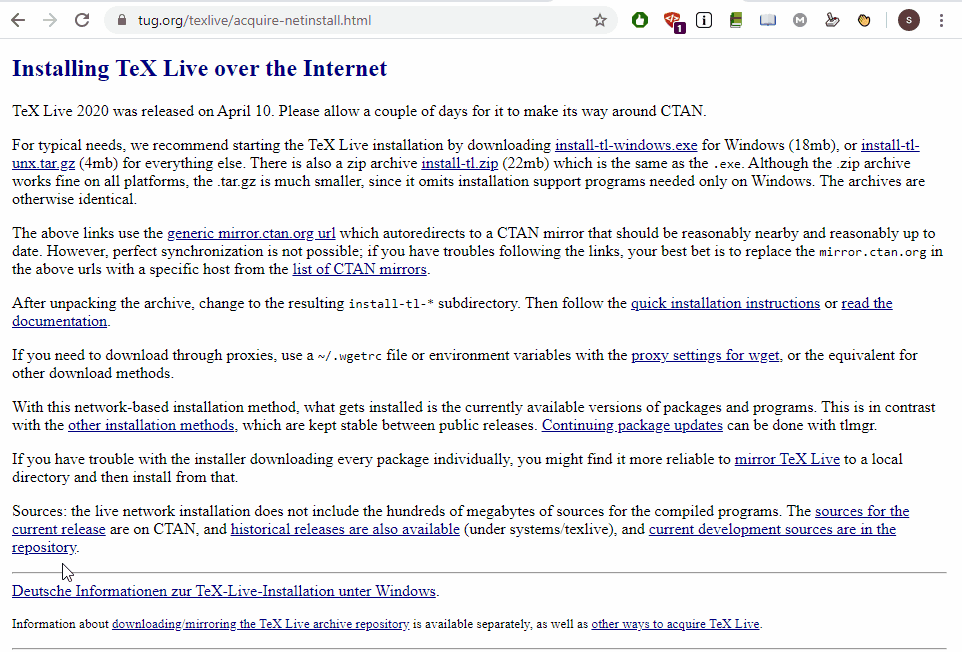
Run the installer after downloading.
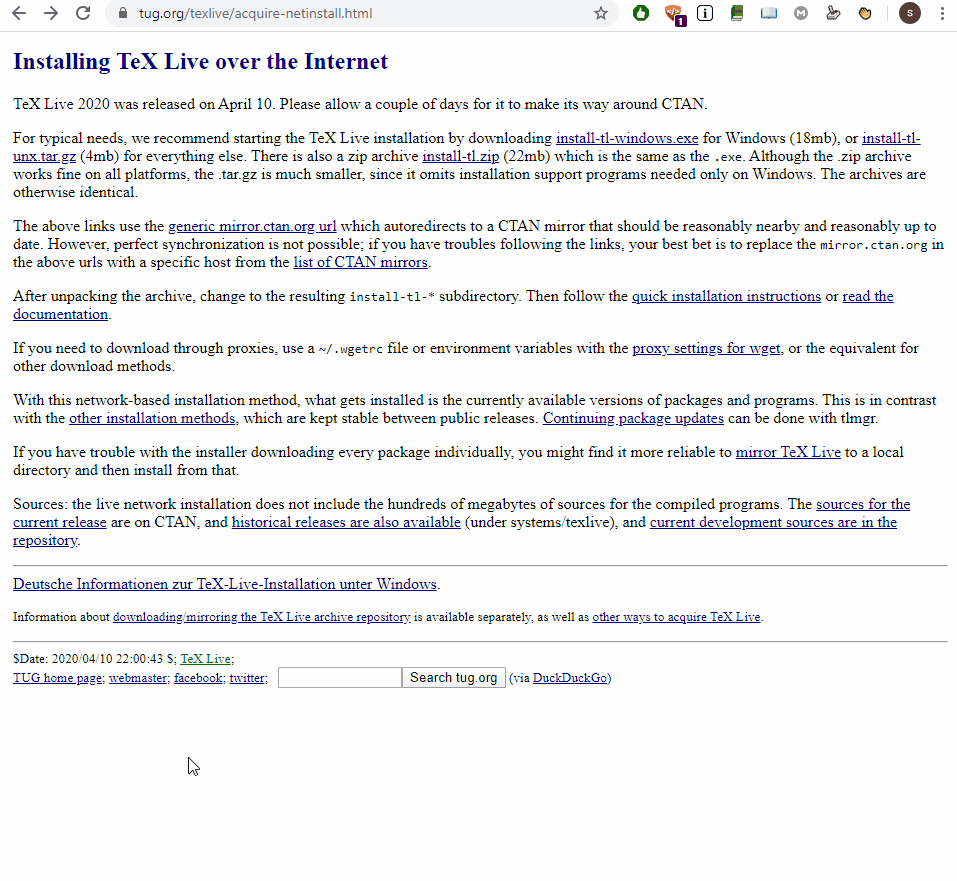
The installer will unpack some files, and you should have another window open. Accept all defaults and continue. The installation will take some time (took me around a couple hours).
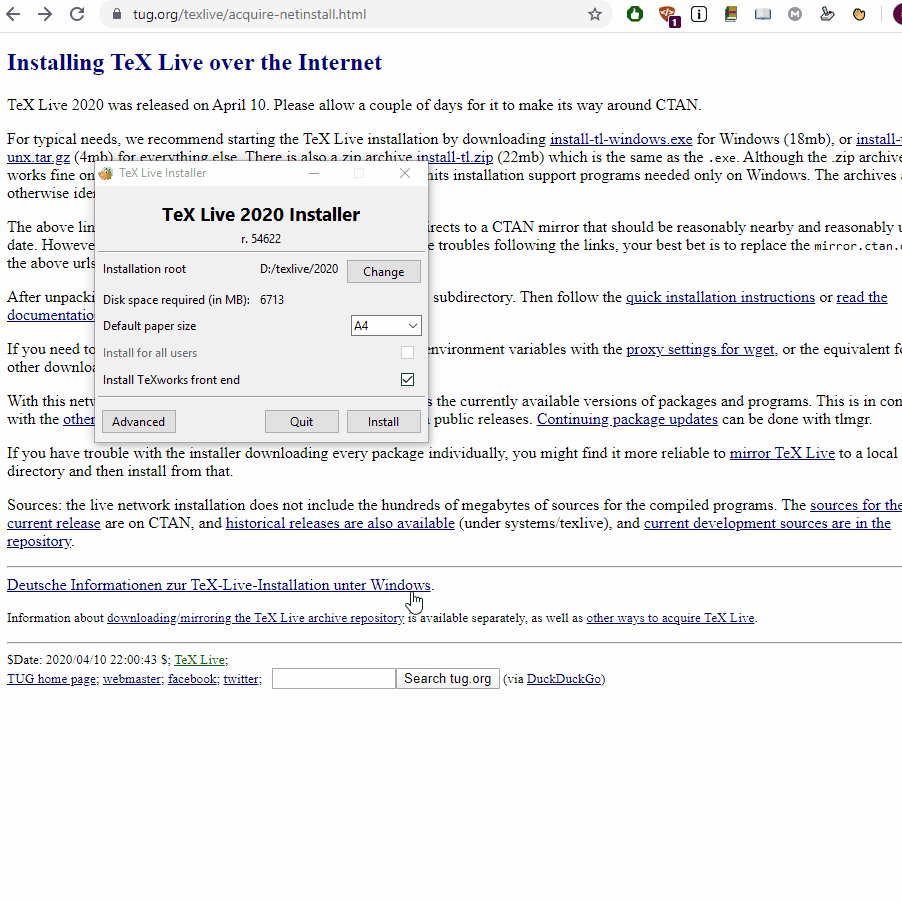
TeX Studio
TeX Studio will be our IDE for LaTeX: Visit their website and download the installer.
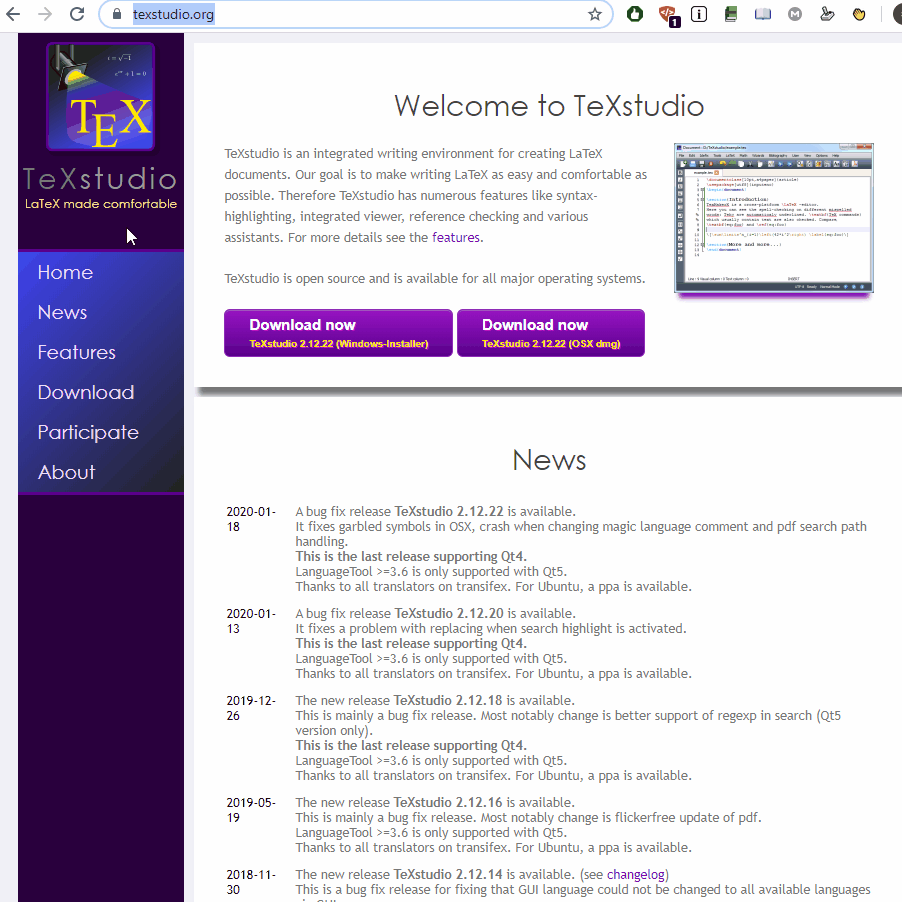
Accept the defaults and install.
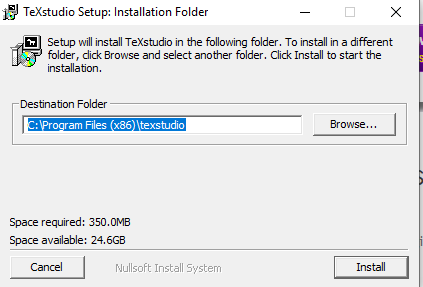
Testing
You are all set up! Launch TeX Studio and create a new document to make sure everything is functioning.
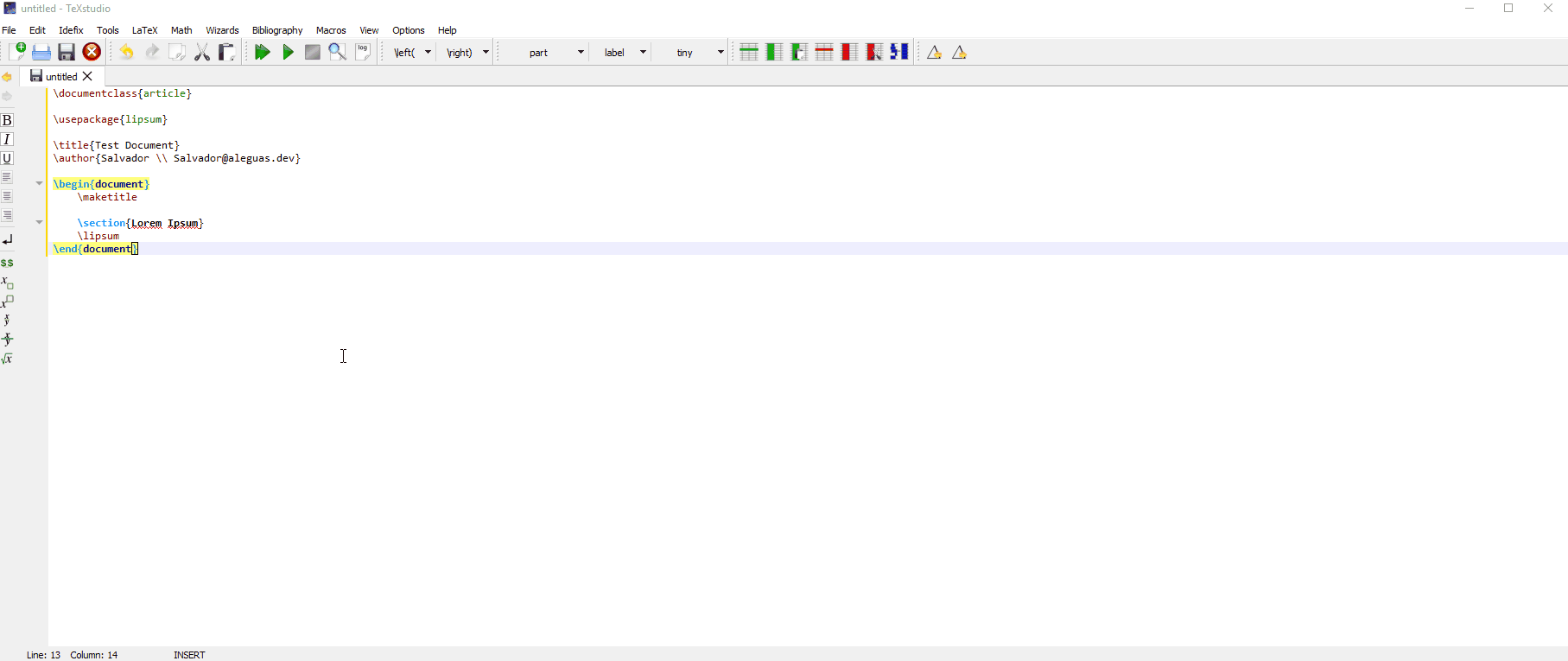
Online/Cloud approach
Overleaf is easily the best online service to host and compile our LaTeX documents. If you ever have any questions or need clarification, they have their own amazing documentation for LaTeX!
Benefits
Stored in the cloud, you can access your files from anywhere.
You will not lose your files if your computer breaks/fails.
Documents are only accessible to those who have your account.
Storage and computing power is remotely accessed, therefore allowing functionality from more devices.
Drawbacks
Requires internet connection.
Your documents are not technically private, as they can still be accessed by others.
Overleaf
First, head over to their website and create an account.
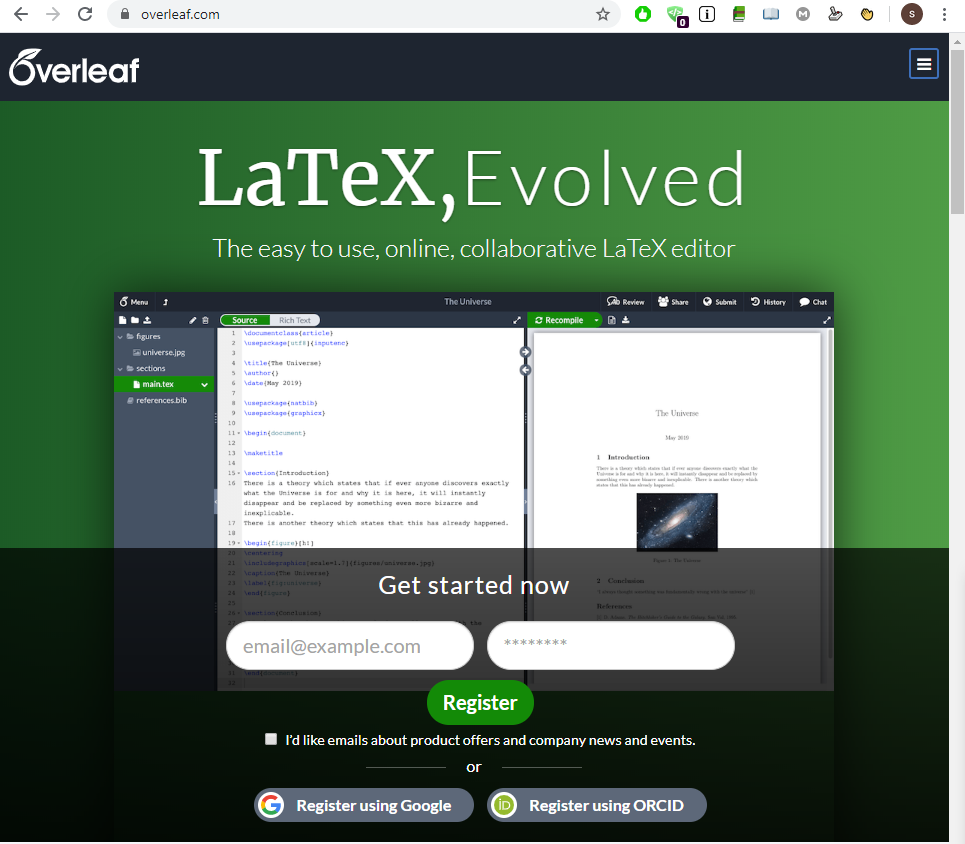
Then, it is as simple as creating a new project and compiling it!